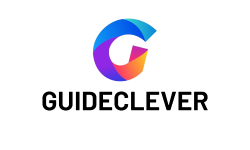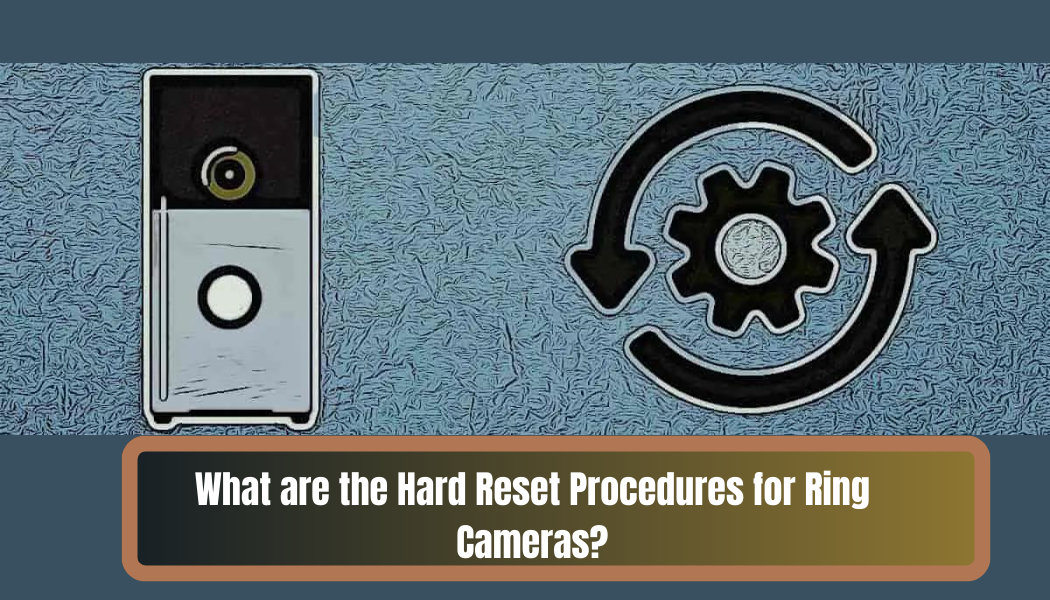Ring cameras are important for home security in our tech-driven era. They are a part of modern surveillance systems. Homeowners can use these cameras to keep an eye on their surroundings from far away. This makes them feel safer and more alert.
However, even the most advanced devices can occasionally encounter glitches or performance hiccups. Knowing how to perform a hard reset is very helpful in challenging situations. This guide explores how to reset different Ring cameras, so you can fix them quickly.
We’ll guide you through the basics of camera models and the steps for a successful reset. By the end, you’ll be ready to handle any camera challenges.
Contents
- 1 Common Reasons for Performing a Hard Reset
- 2 Preparing for a Hard Reset
- 3 Step-by-Step Guide for Performing a Hard Reset
- 4 Additional Tips and Troubleshooting
- 5 Hard Reset Preventive Measures
- 6 Conclusion
- 7 Frequently Asked Questions about Hard Reset Procedures for Ring Cameras
- 7.1 Q1. Why would I need to perform a hard reset on my Ring camera?
- 7.2 Q2. Is a hard reset the first step to troubleshoot camera issues?
- 7.3 Q3. What precautions should I take before performing a hard reset?
- 7.4 Q4. How often should I check for firmware updates?
- 7.5 Q5. Can a hard reset cause damage to my Ring camera?
Common Reasons for Performing a Hard Reset
Ring cameras are designed to be reliable, but occasionally, they may encounter issues. These can range from camera freezes and connectivity problems to settings malfunctions. While a hard reset can often resolve these issues, it’s important to remember that it should be a last resort. Before you try a hard reset, try some basic troubleshooting steps first.
Here’s a table outlining common reasons for performing a hard reset on Ring cameras:
| Issue | Symptoms | Possible Resolution |
|---|---|---|
| Camera Freeze | Camera stops responding to commands or live view freezes. | A hard reset can refresh the camera’s internal software and settings. |
| Connectivity Problems | Camera frequently disconnects from Wi-Fi or network. | Resetting the camera’s network settings might resolve connection issues. |
| Settings Malfunction | Camera settings are not working as intended. | A hard reset can restore default settings and clear any glitches. |
| Firmware Update Issues | Camera struggles to update firmware or gets stuck. | Resetting the camera before attempting updates might fix the problem. |
| Performance Degradation | Camera’s performance degrades over time. | A hard reset can help clear cache and temporary data. |
| App Syncing Problems | Camera data doesn’t sync properly with the app. | Resetting the camera could re-establish synchronization with the app. |
Remember, performing a hard reset should be a last resort after trying basic troubleshooting steps. If the issue persists after a hard reset, it's advisable to contact Ring's customer support for further assistance.
Preparing for a Hard Reset
Before you do a hard reset on your Ring camera, there are a few important things to think about. These factors can help make the reset process successful.
1. Check for Firmware Updates:
First, check if there are any firmware updates for your Ring camera. It’s smart to do this. The updates include fixes and improvements that might solve your issue. Sometimes, just updating the firmware can fix problems, so you don’t need to do a hard reset.
2. Power Source Verification:
No matter how your camera is powered, it’s important to have a stable power source. Sometimes, wireless cameras have low battery levels or wired setups experience power fluctuations. These can cause anomalies that look like other problems. Before doing a hard reset, check if your camera has enough power to rule out other issues. To fix problems, follow these steps for a smooth hard reset.
Step-by-Step Guide for Performing a Hard Reset
Here’s how to perform a hard reset on different types of Ring cameras:
1. Ring Stick Up Cam
If you’re dealing with problems on your Ring Stick Up Cam, follow these steps to perform a hard reset:
- Press and hold the orange reset button located on the back of the camera.
- Keep holding the button for about 15 seconds.
- Release the button when you see the LED light on the front of the camera start to flash.
2. Ring Spotlight Cam
For Ring Spotlight Cam, the hard reset process is slightly different:
- Locate the reset button on the top of the camera.
- Press and hold the button for approximately 20 seconds.
- Release the button when the LED light on the bottom of the camera starts flashing.
3. Ring Doorbell
To hard reset a Ring Doorbell, follow these steps:
- Press and hold the setup button on the side of the doorbell.
- Keep holding the button for about 20 seconds.
- Release the button when the LED light on the front of the doorbell starts blinking.
4. Ring Floodlight Cam
If your Ring Floodlight Cam is acting up, here’s how to perform a hard reset:
- Find the reset button near the camera’s wiring.
- Press and hold the button for around 20 seconds.
- Release the button when the LED lights on the bottom of the camera flash.
Additional Tips and Troubleshooting
If a hard reset doesn’t resolve the issue, consider these steps:
- Check Power and Connectivity: Ensure your camera is properly connected to power and your Wi-Fi network.
- Contact Support: If the problem continues, reach out to Ring’s customer support or check their official documentation for more help.
Hard Reset Preventive Measures
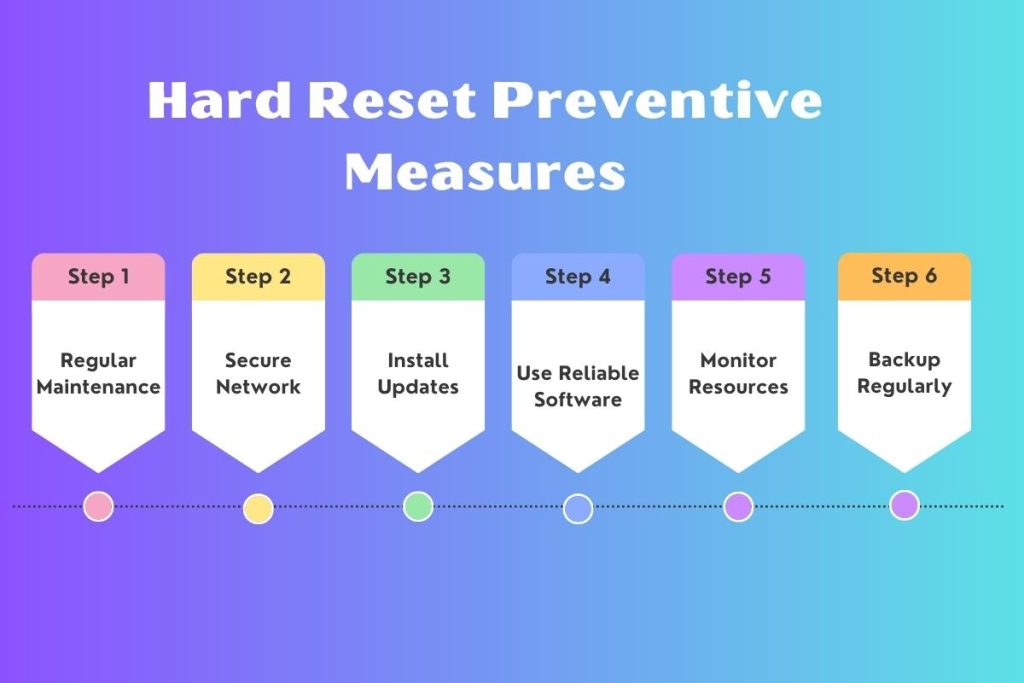
To prevent future issues that might necessitate a hard reset, keep these tips in mind:
- Regular Maintenance: Periodically check for software updates and perform routine maintenance on your cameras.
- Secure Network: Maintain a secure and stable Wi-Fi network to ensure consistent camera performance.
- Install Updates: Keep your device’s operating system, software, and apps up to date. Updates often contain bug fixes and improvements that can help prevent the need for a hard reset.
- Use Reliable Software: To avoid problems, only download and install software from trusted sources. This will prevent compatibility issues and malware infections that may need a hard reset to fix.
- Monitor Resources: Keep an eye on your device’s resource usage, such as CPU, memory, and storage. If you see strange spikes or consistently high usage, look into and fix what’s causing it.
- Backup Regularly: Create regular backups of your important data and files. If you have a problem, you can restore your data without doing a hard reset.
Conclusion
In modern home security, it’s important to be ready for challenges. Now you can troubleshoot Ring cameras better by learning to hard reset different models. Keep in mind that a hard reset should only be used if you’ve tried all the basic troubleshooting steps.
To keep your Ring cameras working well, follow the instructions and update the firmware regularly. Make sure the power is stable and take preventive measures. Now that you know more, you can easily fix problems with your home security system.
Next time a problem happens, you can easily fix it by doing a hard reset. This will make sure your Ring cameras keep working to protect your surroundings.
Additional Resources
For more help and instructions, visit the Ring Support Center. Also, Check out our other blog posts about ring cameras, and tips on keeping your smart home devices running smoothly.
- “How to Reset Ring Camera – Simple Guide – Guideclever“
- “2 Easy Resetting Procedures of Ring Camera – Reset Like a Pro!“
- “How to Reset Ring Camera without Pressing Button – 2 Smart Ways!“
- “Change The Battery On A Ring Camera – New 5 Tips“
- “What Does the Blue Light on a Ring Camera Mean“
- “How to Charge Ring Camera Battery“
- “Do Ring Cameras Run Off Internet Or Wifi“
- “Best Ring Camera For Apartments – Top 5 Picks“
- “What is the Soft Resetting Procedure for Ring Camera?“
Frequently Asked Questions about Hard Reset Procedures for Ring Cameras
Q1. Why would I need to perform a hard reset on my Ring camera?
A: Sometimes, Ring cameras may experience issues like freezes, connectivity problems, or settings malfunctions. Sometimes, doing a hard reset can fix these problems. It refreshes the camera’s software and settings.
Q2. Is a hard reset the first step to troubleshoot camera issues?
A: No, a hard reset should be a last resort. Before you do a hard reset, try simple troubleshooting steps. Check for updates, make sure the power is stable, and fix any network connections.
Q3. What precautions should I take before performing a hard reset?
A: Before initiating a hard reset, make sure to check for available firmware updates for your camera. Additionally, verify that your camera is properly powered, whether it’s battery-operated or wired.
Q4. How often should I check for firmware updates?
A: It’s a good practice to periodically check for firmware updates for your Ring camera. Manufacturers release updates to fix bugs and improve performance. Staying updated prevents issues.
Q5. Can a hard reset cause damage to my Ring camera?
A: A hard reset itself is unlikely to cause damage to your camera, as it’s designed to reset software settings. If you’re not sure about the process, it’s best to check Ring’s official documentation or customer support for help. This will make sure you do the reset correctly.