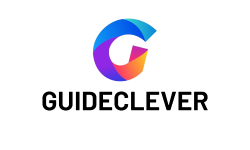Are you trying to find a means to interact with your audience and convey your ideas? One of the finest methods for doing that is streaming using a webcam. In this article, we’ll show how to use a webcam for streaming so you can start interacting with your audience.
We’ll explore everything you need to know about webcams in simple steps. We’ll assist you in selecting, assembling, and connecting the ideal one. Additionally, we’ll help you locate the perfect streaming service and get set up on it. With our comprehensive tutorial, starting to stream will be a breeze! So, let’s get going right away!
Contents
Understanding Webcam Basics
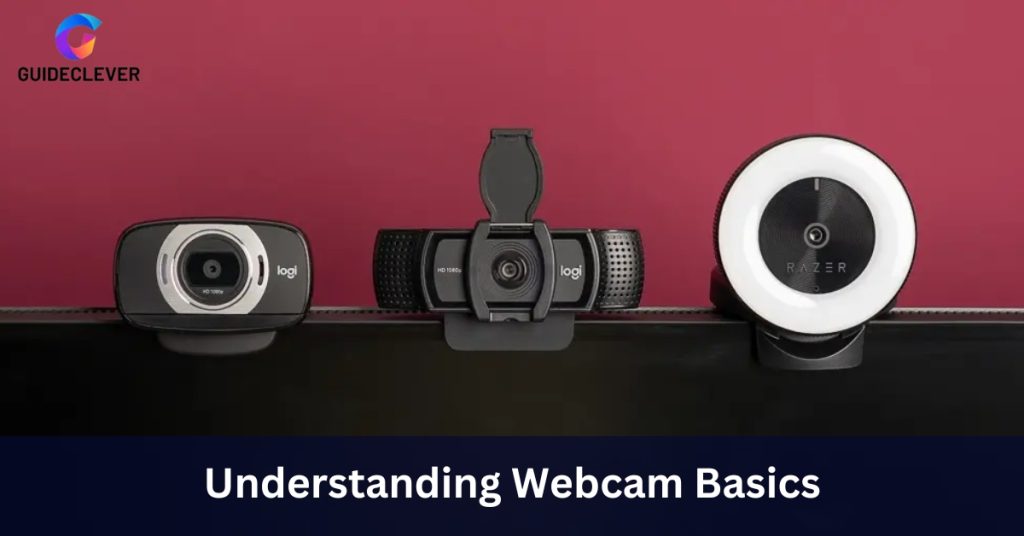
Before you start transmitting, you must learn how webcams work. Webcams can record video through their cameras, sensors, and computing power. The device comes in a variety of designs, from simple to intricate. To decide on a webcam for streaming, check its resolution, frame rate, and range of view.
It’s important to know webcam basics to get the best image quality. It will help ensure everyone viewing your stream has the most excellent experience. With this information, you can start streaming using a camera.
Preparing Your Streaming Setup
Streaming platforms have different features and limits on the number of viewers. Choose a venue that best fits your needs for a streaming setup.
To stream smoothly, you need the right hardware. Make sure your internet connection is strong, and your environment is free of distractions.
With the right hardware and a good setup, you can create an engaging streaming experience for your viewers.
Webcam Setup and Configuration

You must properly configure and set up your webcam to receive the highest quality video. Make sure your webcam is connected to your computer or other device first. Install the necessary drivers and software next. You can tune the webcam settings once the software has been installed to get the best results. You could want to change the contrast, brightness, white balance, and resolution, among other things. By creating a brief video and watching it, you may test the parameters. You can look online for support or get in touch with the webcam maker if you need it.
Here are some pointers for customizing and setting up your webcam:
- Pick a webcam with the attributes you need. Some webcams come equipped with features like built-in microphones, autofocus, and zoom.
- Check to see if your webcam is attached to a computer or other device with enough power to support it.
- Install the most recent webcam drivers and software.
- To achieve the best results, adjust the webcam’s settings.
- By making a quick movie to test the settings, you can see how it seems.
- You can look online for support or get in touch with the webcam maker if you need it.
Enhancing Webcam Quality
Enhancing webcam quality plays is an essential step for any online video conference. There are a variety of techniques to achieve better results, such as:
- Adjusting exposure.
- Brightness and contrast settings.
- Optimizing white balance and color correction.
- Use filters and effects to enhance the visual appeal.
The above methods will make images sharper with better lighting and accurate colors.
Adding filters and effects can make images further enjoyable. Thus your image will stand out from basic video conferencing. Using these tools, you can maximize your webcam output for the best virtual meetings.
Audio Considerations for Streaming
Streaming live audio is an integral part of a successful stream. To ensure good sound quality:
- Please choose the right microphone and set it up correctly.
- Consider common audio issues, such as background noise, and how they affect sound quality.
- Synchronize the audio and video for a seamless experience.
By considering all these factors, you can create a high-quality streaming experience that viewers will enjoy.
Advanced Webcam Techniques

Advanced webcam techniques can make your video streams more engaging. You can use green screens and virtual backgrounds to create a more immersive experience. You can also use several webcams to capture various angles and scenes. Overlays, graphics, branding elements, and other software and tools can add even more excitement to your streams. By using these advanced techniques, you can draw your audience’s attention and keep them engaged.
Streaming Best Practices
Streaming is a great way to interact with an audience and build relationships. Here are a few best practices to help you get the most out of streaming:
- Create engaging content. Viewers want to watch streams that are interesting and informative. Make sure your content is well-organized and easy to follow.
- Engage with viewers. Respond to comments and questions, and take part in conversations. This will help build a sense of community around your stream.
- Promote your stream. Let people know about your stream through social media, word-of-mouth, and other channels. The more people who know about your stream, the more viewers you’ll have.
By following these best practices, you can create interactive and engaging streams. It will be enjoyable for viewers and help you build a successful streaming career.
Troubleshooting
Troubleshooting webcam streaming can take time and effort. You may face compatibility or performance issues. These can hinder you from enjoying streaming to its fullest. But don’t be alarmed! You can typically find a solution with a little endurance and thorough problem-solving.
To fix the problem, you can adjust your settings, update your drivers, or deactivate third-party software. You might need to get in touch with your streaming service provider if none of these recommendations work. If you have the necessary knowledge and mindset, you can troubleshoot a variety of scenarios. It will enable your webcam stream to run with exceptional performance!
FAQs
Q: How do I stream my webcam to my computer?
It’s simple to stream from your webcam to your computer. A web camera and the necessary software are all you need. You can start broadcasting using the software that most cameras have. If not, there are a ton of internet possibilities, both free and paid. First, install the program and connect your webcam. Then follow the prompts in the software to begin streaming. Remember to set your webcam to the highest quality level. You can be confident you’ll enjoy a seamless streaming experience and video quality.
Q: How to stream with a webcam on Twitch
The procedure for streaming on Twitch with a webcam is like streaming on other platforms. Installing and connecting your webcam should come first. Install the Twitch app on your computer after downloading it. This software is available in the software Store and on the Twitch website. After installing the app, sign in and select the broadcast icon. It will open a window where you can change the webcam settings. Set up your feed, and add any necessary effects or overlays.
Q: How to connect a video camera to a computer for live streaming
Connecting a video camera to your computer is simple for live streaming. An excellent USB cable and the proper adaptor are the first things you’ll need. For instance, you’ll need an HDMI-to-USB cord and adapter if you use an HDMI camera. The USB cable and converter should then link the camera to your computer. Once connected, you can stream using tools for video streaming like OBS Studio or XSplit. Set the camera’s settings and the software’s options for the greatest video quality. The audience can then see your live video feed.
Q: How to set up a live outdoor webcam
Setting up a live outdoor webcam is easy. Follow these steps:
- Choose a location with power and internet access.
- Secure the webcam on a tripod or other stable surface.
- If necessary, weatherproof the webcam or use a protective cover.
- Connect the webcam to a power source and an internet router.
- Use video streaming software like OBS Studio or XSplit to start streaming the live feed.
- Configure all settings to get the best video quality.
It’s important to configure all settings to get the best video quality.
Conclusion
Webcam streaming can be a great way to communicate with people. It helps you share your favorite activities and build relationships. This guide will boost your confidence and motivate you to start your streaming. Remember that practice makes perfect; don’t be afraid to experiment with new ideas. Check out the resources provided in this guide for further exploration and guidance. With enough dedication and effort, you will soon master the art of the use a webcam for streaming! Best of luck!