Welcome to our comprehensive guide on the “Resetting Procedures of Ring Cameras.” Ring cameras are important. They keep our homes and loved ones safe. They use the latest home security technology.
Sometimes, even the best devices can have problems and glitches. That’s where knowing how to reset your Ring camera comes in handy. If you have Ring cameras or are new to smart home security, learn how to reset them. It will save you time and aggravation.
This manual will tell you how to reset your device or fix connectivity problems. Get ready to learn and acquire the skills to keep your Ring camera working at its best. Let’s explore how to reset Ring cameras to keep your security safe and protected.
Contents
- 1 Understanding the Reset Process
- 2 Soft Reset vs. Hard Reset: Which One to Choose?
- 3 #01 Soft Reset: How to Perform a Soft Reset on Ring Cameras?
- 4 #02 Hard Reset: Hard Resetting Different Ring Camera Models
- 5 Factory Resetting Your Ring Camera
- 6 Troubleshooting Reset Issues
- 7 Reprogramming and Reactivating After Reset
- 8 Tips for Preventing Unintentional Resets
- 9 Conclusion
- 10 Frequently Asked Questions about Resetting Procedures of Ring Camera
Understanding the Reset Process
If your Ring camera is having problems, resetting it can often fix them. This includes issues with connecting, frozen screens, and features not working. The distinction between the two primary reset types, soft reset and hard reset, must be made.
- Soft Reset: This is akin to restarting your camera. It doesn’t erase any settings but can resolve minor glitches. It’s like giving your camera a quick refresh.
- Hard Reset: This is a more comprehensive reset that returns your camera to its factory settings. It’s useful when you encounter persistent issues that a soft reset can’t resolve.
Soft Reset vs. Hard Reset: Which One to Choose?
The choice between a soft reset and a hard reset is based on how serious the issue is. Choose a soft reset if your camera is acting up but you don’t want to lose your settings. A hard reset might be required if the problems continue or if you intend to sell or donate the camera.
Here’s a chart outlining the differences between a soft reset and a hard reset when it comes to Ring cameras:
| Aspect | Soft Reset | Hard Reset |
|---|---|---|
| Purpose | Refreshes camera, resolves minor issues | Resets camera to factory settings, more thorough |
| Effect on Settings | Does not affect settings | Erases all settings and configurations |
| Problem Severity | Suitable for minor glitches or connectivity | Used for persistent issues or device re-purposing |
| problems | ||
| Duration | Quick process | Takes longer due to comprehensive reset |
| Data Loss | No data loss | All data and settings will be lost |
| Use Cases | Camera freeze, minor connectivity issues | Selling/giving away device, major malfunctions |
| App connectivity errors | Extensive troubleshooting failed | |
| Setup After Reset | Usually, no setup required | Complete setup required |
| Recommendation | Try first for quick fixes | Use when other solutions have failed |
Remember, the choice between a soft reset and a hard reset depends on the nature of the issue you’re facing and your specific requirements. Always back up important data before performing a hard reset, as it will result in data loss.
#01 Soft Reset: How to Perform a Soft Reset on Ring Cameras?
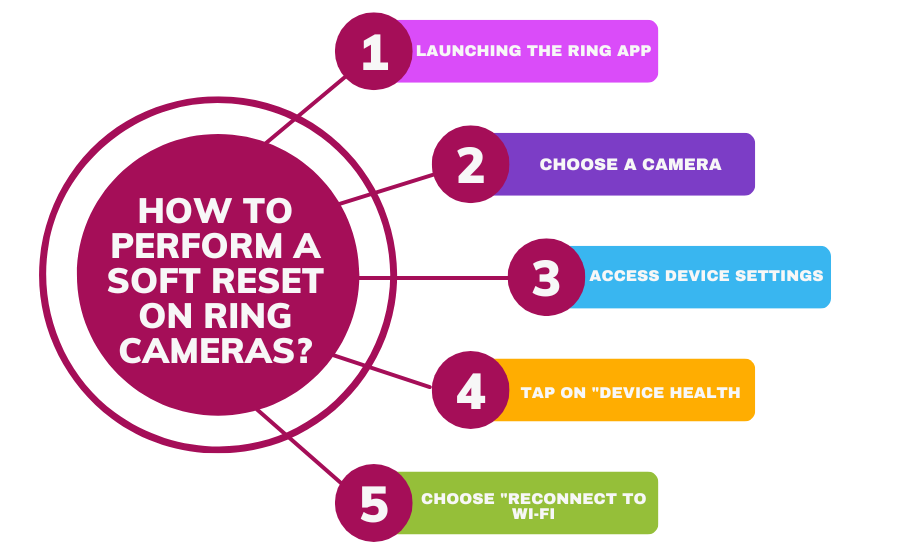
Performing a soft reset on your Ring camera is relatively straightforward:
- Launching the Ring App: Open the Ring app on your tablet or smartphone.
- Choose a camera: Locate the camera you wish to reset by navigating.
- Access Device Settings: Tap on the camera’s settings.
- Tap on “Device Health.” This option is usually found in the advanced settings section.
- Choose “Reconnect to Wi-Fi.” This essentially refreshes the camera’s connection.
#02 Hard Reset: Hard Resetting Different Ring Camera Models
1. Ring Stick Up Cam, 3rd Generation
- Press and hold the setup button for 20 seconds.
- Release the button when the light on the camera flashes.
- Also you can watch: How to Install Ring Stick Up Cam Battery (3rd Generation)
2. Ring Spotlight Cam
- Locate the setup button on the camera.
- Hold down the button for about 20 seconds.
- Release the button when the light on the camera starts spinning.
3. Ring Indoor Camera
- Locate the reset button on the camera.
- Press and hold the reset button for 15 seconds.
- Release the button when the light on the camera starts flashing rapidly.
4. Ring Floodlight Cam
- Find the setup button on the camera.
- Hold the button for about 30 seconds.
- Release the button when the lights on the camera flash.
5. Ring Doorbell
- Press and hold the setup button on the side of the doorbell.
- Keep holding for approximately 20 seconds.
- Release the button when the light on the front of the doorbell starts flashing.
Factory Resetting Your Ring Camera
Performing a factory reset erases all settings and configurations. This is useful when you want to give your camera a fresh start:
- Find the Reset Button: Locate the reset button on your camera.
- Press and Hold: Press and hold the button for at least 30 seconds.
- Wait for Lights: Wait until the lights on the camera flash to indicate the reset is complete.
Troubleshooting Reset Issues
If you’re having trouble resetting your Ring camera, try the following steps:
- Ensure the camera is properly connected to power and Wi-Fi.
- Double-check that you’re pressing and holding the correct buttons.
- If the reset button doesn’t work, unplug and plug in the camera to restart it.
- For persistent issues, contact Ring’s customer support.
Reprogramming and Reactivating After Reset
After resetting your Ring camera, you’ll need to reprogram and reactivate it:
- Open the App: Launch the Ring app.
- Access Device Settings: Navigate to the camera’s settings.
- Follow Setup Instructions: The app helps you set up by connecting to Wi-Fi and configuring settings.
Tips for Preventing Unintentional Resets
To prevent accidental resets, consider the following tips:
- Mount your camera out of reach of children and pets.
- Use secure brackets and mounts to deter tampering.
- Teach family members that they should only touch the reset button when necessary.
Conclusion
To sum up, it’s important to know how to reset your Ring camera. This will help you keep it working well and fix any technical problems. To troubleshoot problems and maintain security, know how to do a soft or hard reset.
If you have trouble resetting, contact Ring’s customer support for help. Remember, a properly reset camera can provide you with the peace of mind you deserve.
We hope this guide helped explain how to reset different models of Ring cameras. Feel free to share your experiences or questions in the comments section below. Stay vigilant and keep your home secure with Ring!
Frequently Asked Questions about Resetting Procedures of Ring Camera
Q1: Can you factory reset a Ring device?
A: Yes, you can factory reset a Ring device. To reset the device, it goes back to how it was when you first got it, deleting any changes you made. The exact steps for factory resetting a Ring device can vary depending on the model. To reset the device, find and press the reset button for a certain period. Then, wait for the lights to show that the reset was successful.
Q2: How do you reset an old Ring?
A: To reset an older Ring device, follow these general steps:
- Locate the reset button on the device. You can press a physical button or hold a certain combination of buttons.
- Hold down the reset button for about 20 to 30 seconds.
- Wait for the device’s lights to flash or change to indicate a successful reset. Keep in mind that the exact steps can vary based on the specific model of the older Ring device you’re using.
Q3: How do I reset my Ring offline?
A: If your Ring camera is offline, you can try a few steps to reset it:
- Check your Wi-Fi connection and router. Ensure they’re working properly.
- Power cycle the camera by disconnecting it from power for a minute, then reconnecting.
- If the camera has a battery, remove and reinsert it.
- If the camera is still offline, you might need to perform a factory reset and set it up again.
Q4: How do you set up a Ring camera?
A: Setting up a Ring camera involves the following steps:
- Download the Ring app on your smartphone.
- Create or log in to your Ring account.
- Tap the “Set Up Device” option in the app.
- Follow the on-screen instructions to connect the camera to your Wi-Fi network.
- Place the camera where you want it and do any other setup in the app, like naming it and changing settings.
Q5: How do I delete a Ring device?
A: Deleting a Ring device from your account involves a few steps:
- Open the Ring app and log in.
- Tap on the device you want to delete.
- Access the device settings or options.
- Look for the “Remove Device” or “Delete Device” option.
- To confirm the deletion, adhere to the instructions. If you uninstall a device, it will be removed from your account, and you can’t access it anymore.

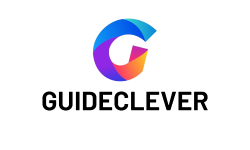
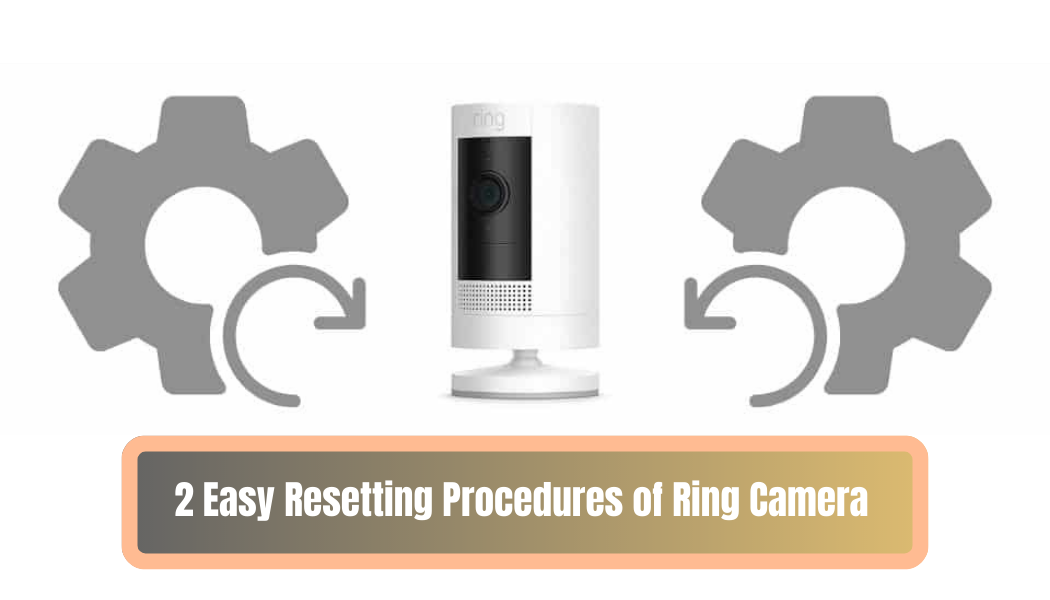
1 thought on “2 Easy Resetting Procedures of Ring Camera – Reset Like a Pro!”