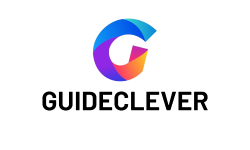The iPhone is now a vital part of our daily lives. It helps us communicate, entertain, and capture memories. The iPhone’s front camera is popular for taking good selfies and video calls.
However, many users are confused by a strange quirk: the front camera mirrors the image. Have you ever taken a selfie and noticed that your face looks reversed? Or do video calls seem like a mirror image of reality? You’re not the only one.
In this post, we’ll explain why the iPhone’s front camera flips and explore the reasons for it. When you understand why, you can maximize your iPhone photography and video experiences. So, let’s dive in and discover the secrets of the iPhone front camera flip.
Contents
Why Does My iPhone Front Camera Flip?
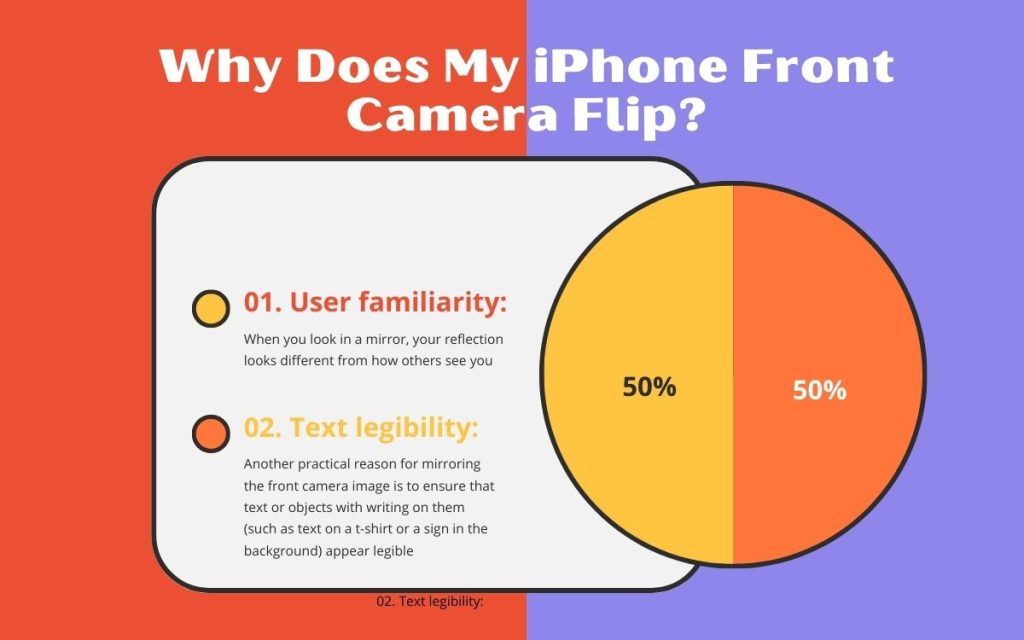
Your iPhone’s front camera flips or mirrors the image by default to mimic a reflection, similar to what you see when looking in a mirror. This is a design choice made by Apple and is done for a couple of reasons:
01. User familiarity:
When you look in a mirror, your reflection looks different from how others see you. Apple decided to mirror the front camera image. They wanted it to feel more natural and familiar to users. This is especially for selfies or video calls. It helps users see themselves as they would appear in a mirror, which can be less disorienting.
02. Text legibility:
Another practical reason for mirroring the front camera image is to ensure that text or objects with writing on them (such as text on a t-shirt or a sign in the background) appear legible and not reversed when you take a selfie or engage in video calls. This way, any text you include in your photos or videos is easier to read.
While this behavior is the default on most iPhones, you can flip or un-mirror the front camera image if you prefer. To do this, follow these steps:
- Open the Camera app on your iPhone.
- Tap the “flip” icon, which typically looks like a camera with two circular arrows or a button that says “Flip” or “Mirror.”
- Your camera image will switch to its un-mirrored state.
- To get more info read this articles “How to Flip Camera While Recording iPhone.” and “Can You Turn off Camera Switching on iPhone“
Keep in mind that some third-party camera apps may have different default settings. so the behavior of the front camera can vary slightly depending on the app you're using. However, Most camera apps let you flip or un-mirror the front camera image to suit your preference.
How Do I Stop My iPhone Front Camera From Flipping?
There was no built-in option in the iOS settings to permanently stop the iPhone front camera from flipping the image. However, you can achieve this by using third-party camera apps that allow you to control the mirroring or flipping of the front camera image. Here’s how you can do it:
- Download a Third-Party Camera App: Go to the App Store on your iPhone and search for third-party camera apps that provide manual control over the front camera’s flipping behavior. One popular app that offers this feature is “ProCamera.”
- Install and Open the App: After downloading and installing the app, open it on your iPhone.
- Access Camera Settings: Typically, you can access camera settings by tapping on a gear icon, a settings icon, or something similar within the camera app.
- Flip or Un-Mirror the Image: Within the camera settings, you should find an option to toggle the mirroring or flipping of the front camera image. This option may be labeled as “Mirror Front Camera,” “Flip Front Camera,” or something similar. Turn this option off to stop the image from flipping.
- Exit Settings and Use the App: After making the change, exit the settings, and start using the camera app as you normally would. The front camera should now display an un-mirrored image.
Please note that the availability of this feature may vary depending on the camera app you choose to use. Also, app interfaces and settings may change over time with updates. Therefore, it's a good idea to check the app's documentation or support resources if you have trouble finding the specific setting.
Frequently Asked Questions (FAQ): iPhone Camera Flipping
1. How do I permanently flip my iPhone camera?
To permanently flip your iPhone camera, follow these steps:
- Open the Camera app.
- Tap the Settings icon (it looks like a gear or slider).
- Scroll down and find “Mirror Front Camera” or a similar option.
- Toggle it off to disable the mirroring effect, which will permanently flip your iPhone’s front camera.
2. How to stop selfie flipping on iPhone?
To stop the selfie flipping on your iPhone, you can follow these steps:
- Open the Camera app.
- Tap the Settings icon.
- Look for the “Mirror Front Camera” or similar setting.
- Turn it off to prevent the front camera from mirroring your selfies.
3. How to stop selfie flipping on iPhone iOS 14?
The process to stop selfie flipping on iPhone in iOS 14 is the same as in previous versions of iOS:
- Open the Camera app.
- Access the Settings icon.
- Find and disable “Mirror Front Camera” or a similar option.
4. Should iPhone mirror front camera be on or off?
Whether you should have the iPhone mirror front camera on or off depends on your preference. Turning it on provides a more natural preview like a mirror, but text and symbols will appear reversed. If you prefer a non-mirrored image, turn it off.
5. How to invert the camera on iPhone?
To invert the camera on iPhone and get a non-mirrored image:
- Open the Camera app.
- Tap the Settings icon.
- Locate “Mirror Front Camera” or a similar option.
- Turn it off to invert the front camera image.
6. How to turn off the mirror image on iPhone 13?
To turn off the mirror image effect on iPhone 13:
- Launch the Camera app.
- Access the Settings icon.
- Find “Mirror Front Camera” or an equivalent setting.
- Disable it to stop the front camera from mirroring your selfies on your iPhone 13.
Conclusion
We’ve figured out Why Does My iPhone Front Camera Flip and how to control it. You can choose between a mirrored or unmirrored preview for your iPhone camera.
As technology advances, Apple may offer more choices. But for now, you have control over your camera. Capture your world your way and stay tuned to our blog for more tech insights.
Use your iPhone camera to capture memories, whether mirrored or unmirrored. Embrace its power!